- Ryan Gutierrez
- 26 Feb 2024

Mastering Spotify: Essential Pro Tips for Enhanced Music Streaming Experience
Spotify has transformed the way we listen to music, offering an almost endless library of songs, podcasts, and more. As a music aficionado or someone who just loves having a soundtrack for every moment, you might be wondering how to get the most out of this powerful streaming service. This guide is crafted to take your Spotify usage to the next level. Whether you're a seasoned user or new to the platform, the following tips and tricks will help you unlock features you never knew existed and fine-tune your listening experience.
Discovering New Music: Curate Your Ultimate Playlists

One of Spotify's most beloved features is its ability to recommend music based on your listening history. To harness this effectively, start by exploring the 'Discover Weekly' and 'Release Radar' playlists. These are personalized compilations updated weekly to reflect your musical tastes, introducing you to new artists and songs. To further enhance these recommendations, actively save, like, and share tracks you enjoy. The more you interact with the content, the more refined and accurate these playlists become.
Beyond Spotify's algorithms, there's a world of user-generated playlists to explore. Search for playlists by mood, activity, or even specific events. Follow users with similar tastes, and don't hesitate to venture into different genres. Collaborative playlists are another feature worth exploring. Create a playlist with friends or public users, allowing everyone to add their favorite tracks. This not only broadens your musical horizon but also creates a unique listening experience shaped by a collective taste.
Organize Like a Pro: Manage Your Music Library Efficiently

As your library grows, organization becomes key to navigating your collection effortlessly. Start by creating folders to categorize your playlists. Right-click on a playlist and select 'Create Folder' to group similar playlists together. For instance, you can have folders for different moods, genres, or occasions. You can also create subfolders for even more detailed categorization.
Take advantage of Spotify's search functionality to streamline your experience. Use advanced search queries by typing in specific keywords such as the year, genre, or record label to find exactly what you're looking for. Remember, the more specific you are with your searches, the better your results will be. Additionally, sorting your playlists by title, recently added, artist, or album can help you find your desired tracks swiftly.
Harness the Power of Spotify Connect: Seamless Listening Across Devices
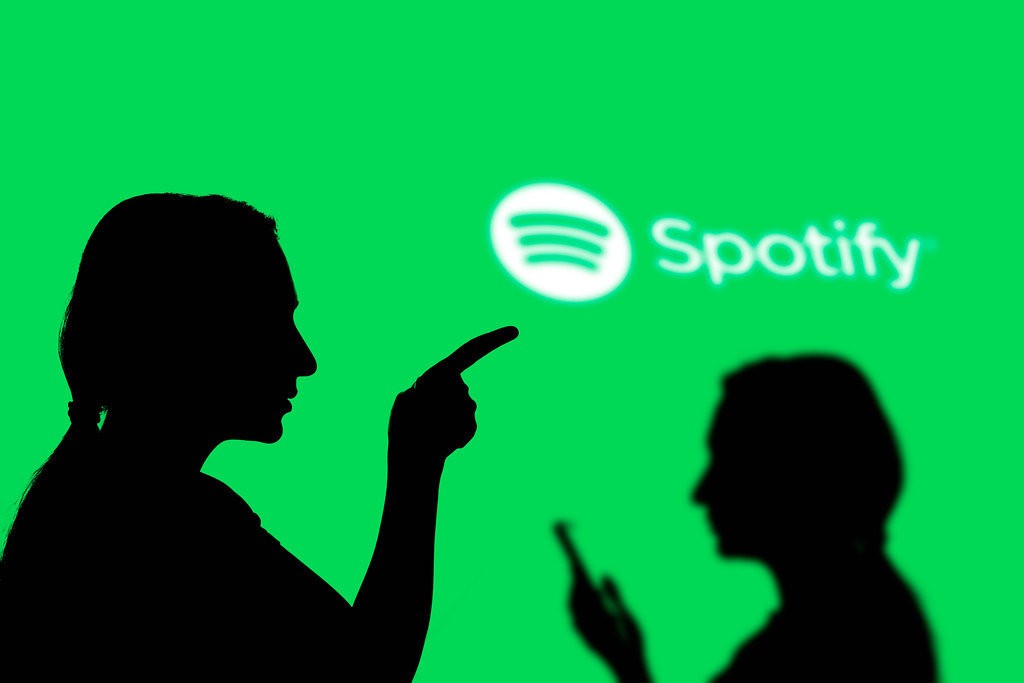
Spotify Connect is a game-changer for those who listen to music across multiple devices. This feature allows you to control your Spotify music from one device while playing it on another. For instance, you can use your smartphone as a remote to play music on your Wi-Fi-enabled speakers, smart TV, or gaming console. To use Spotify Connect, make sure all devices are on the same Wi-Fi network and logged into the same Spotify account.
This seamless transition between devices not only provides convenience but also maintains the quality of your listening experience. Whether you're moving from room to room or leaving your house, you can keep the music going without interruption. Additionally, because Spotify Connect streams music directly from the cloud rather than through your phone, it conserves battery life and ensures the music keeps playing even if you take a call or step out of range.
Enhanced Audio Quality: Tune Your Settings for Optimal Sound
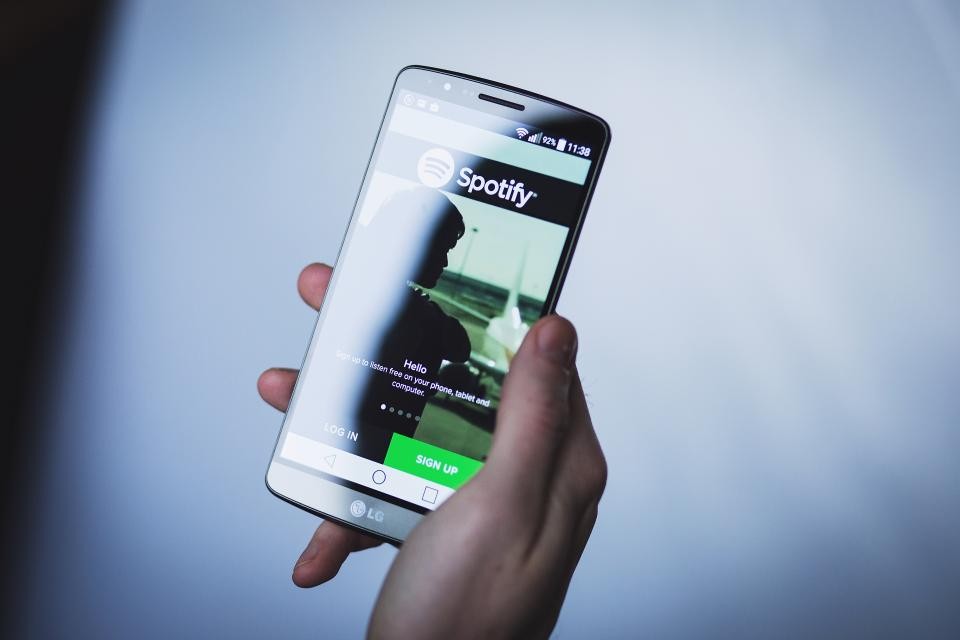
For audiophiles and those who crave the best sound quality, Spotify offers several settings to enhance your listening experience. In the 'Playback' section of your settings, you can adjust the music quality for streaming and downloads. Choose from different levels, such as 'Normal,' 'High,' or 'Very High.' Keep in mind that higher quality means more data usage, so consider this when you're not connected to Wi-Fi.
Spotify also offers an 'Equalizer' feature on mobile devices, allowing you to adjust the bass, midrange, and treble to suit your preferences or to complement the genre you're listening to. Experiment with the presets or create your custom setting to achieve the perfect sound. Remember that these adjustments can make a significant difference, especially if you're using high-quality headphones or speakers.
Leveraging Social Features: Share and Connect with Music Lovers
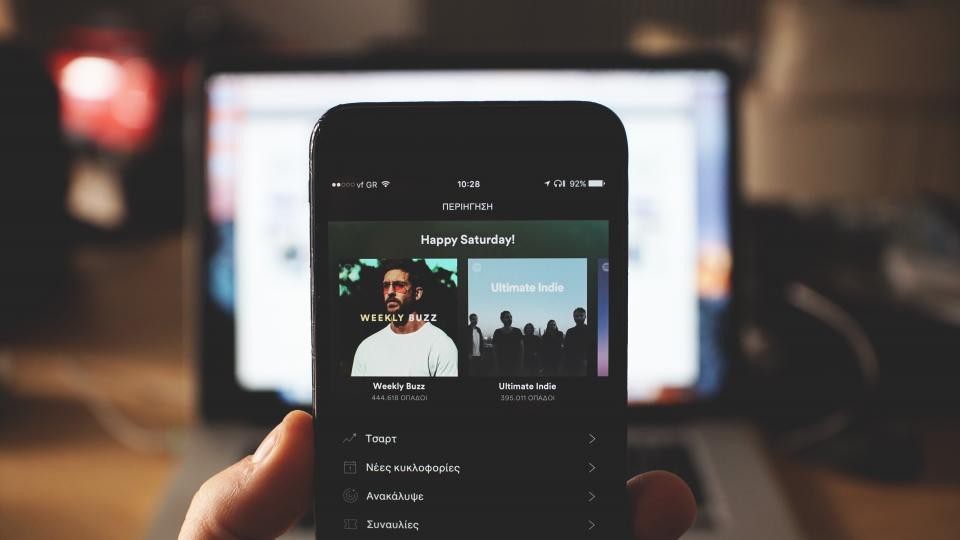
Spotify isn't just about listening to music; it's also a social platform where you can share your musical journey with friends and the wider community. Connect your Spotify account to Facebook to find friends already on the platform. Share playlists, songs, or your current listening activity directly on your social media profiles. This not only helps you discover what your friends are listening to but also allows you to introduce others to your musical world.
For a more personal touch, use the 'Private Session' feature when you want to keep your listening habits to yourself. This is particularly useful when you're exploring new genres or when you don't want your recommendations to be influenced by atypical listening choices. When you're ready to go public again, simply turn off the private session to resume sharing your music with your followers.
By incorporating these tips and tricks, you'll be well on your way to becoming a Spotify power user, enjoying a richer and more personalized listening experience. Remember, the platform is constantly evolving, so keep an eye out for new features and updates that can further enhance your streaming sessions. Happy listening!
Leave a comment
Your comment is awaiting moderation. We save your draft here
0 Comments