Although iOS 15 is not a revolutionary new operating system, it has quite enough awesome features that may significantly improve your user experience and security as well as fix the bugs of previous iOS versions. Below is a detailed guide on how to update to iOS 15 in the safest way.
Backup First!
Of course, updating an iPhone or iPad is very safe these days, but a chance of failure is always present anyway. Fortunately, you can quickly protect yourself from losing important personal data by creating a desktop or iCloud backup copy of your device. Here’s how to do it.
How to create an iCloud backup:
- Go to “Settings”, tap your name, then “iCloud” and “iCloud Backup”
- If the toggle is turned off, simply tap it to turn on and tap “Backup now” to prepare for the update.
How to create a desktop backup:
- Connect your iPhone or iPad to your PC or Mac via cable;
- Use iTunes on Windows, or simply access your connected device through finder on Mac OS Catalina or newer.
- Adjust backup in iTunes or select “Back up all of the data on your iPhone to your Mac” in Finder.
Let’s Update
Here’s how to update your iPhone or iPad right:
- Open the “Settings” app, tap “General”, and “Software Update” at the top of the list.
- Give your device a while to figure out if the update is available for your device or not. If it is, the offer to update will automatically appear on the screen. If this happens, simply tap “Install Now” and agree to terms and conditions to start updating.
- In case the offer doesn’t appear on the screen, you have to scroll down to the bottom of the page to see the “Update to iOS 15” button. You need to tap it and allow the device to download and install the update. Confirm your decision by entering the passcode and wait for the download to finish.
Once you find the way that works for you, connect your device to the charger, and leave it for around 15-30 minutes until the update fully installs. Your iPhone or iPad must be charged at least 50% for the update process to start, so charging up may add extra 20-40 minutes. It’s a great opportunity to go and do something relaxing!
What’s Next?
The next iOS update in the queue is iOS 15.1. The new beta version and all it offers are minor bug fixes, better accessory connectivity, and various improvements for developers. How do you like the changes in iOS 15? Tell us what you think in the comments after updating and share the guide with other iPhone and iPad users.
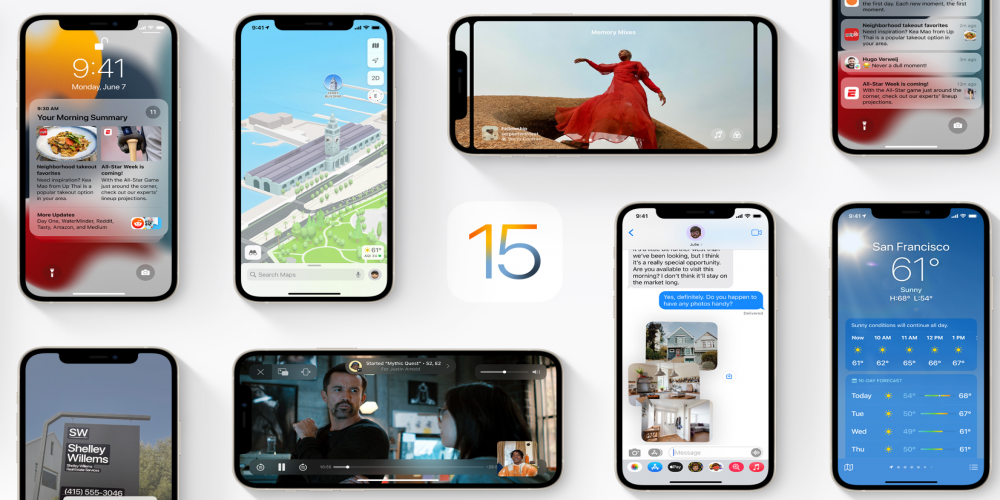
Leave a comment
Your comment is awaiting moderation. We save your draft here
0 Comments