Have you experienced the issue of not being able to stop incoming videos in Zoom meetings? At last, Zoom rolled out an option to do this. Now you can block the incoming video from other users to restrict bandwidth or save up cellular traffic during long meetings away from WiFi. Below is a detailed guide on how the new feature works.
How It Works
Zoom announced that the new feature allows you to “save bandwidth for shared content.” If you’re an account owner or admin, you can enable the feature via the web settings of the account, groups, and users. Here’s how to do it:
- Sing into Zoom Web as an administrator;
- Go to the main menu and find “Account Management” and click “Account Settings”;
- Select the “Meeting” tab;
- The “stop incoming video” option is hidden in the “in-meeting (Advanced)”. Click the toggle to enable or disable it;
- If you need to provide all your account users with access to the feature, click the lock icon to change the settings for everyone.
More Updates
Besides the incoming video block feature, Zoom introduced the following updates:
- Security features – both hosts and co-hosts of meetings can observe which security features are currently active. However, enabling/disabling these features is fully automated.
- Audio quality enhancement – better audio quality at the same low latency.
- Rich text edit for chats – it allows you to format text in messages for better perception of long and especially important messages. The editing options include font size, text color, bulleting lists, hyperlinks, highlighting, and the most basic bold, italic, and underlined text. You can paste edited text from other text editors for convenience. Heading styles are not supported, though.
- Google Play billing – now you can use this payment option to purchase a Zoom Pro subscription. In select countries, Android Zoom users can also use the Google Pay billing page instead of Zoom’s one.
- Multiple UI/UX improvements and bug fixes – now the app is generally more stable and allows you to reach particular features faster.
How to Update
To get all the listed updates right now, you have to update Zoom on your Android, iOS, PC, or Mac to version 5.8.0 or newer. The App Store version can appear later in some regions due to the company’s verification policies. The US Ap Store allows updating already. Have you already tested the new features? How do you like them? Share the news with other Zoom users and join the chat below.
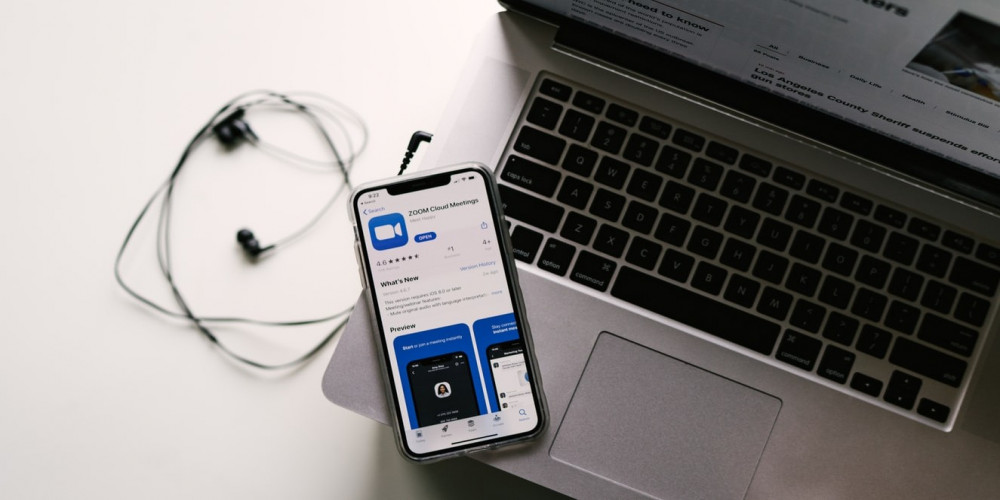
Leave a comment
Your comment is awaiting moderation. We save your draft here
0 Comments