- Ryan Gutierrez
- 08 Apr 2024
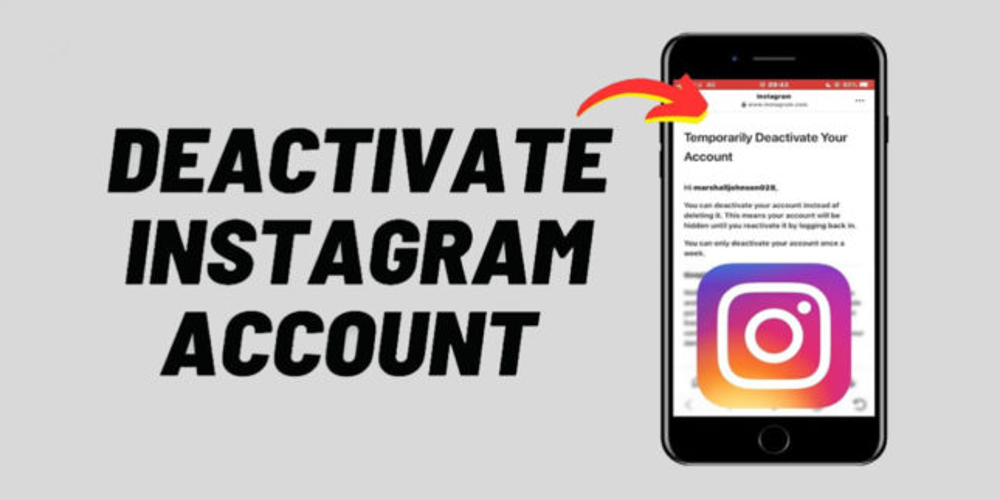
Comprehensive Guide to Managing Your Instagram Account: Deactivation and Deletion
There comes a time when you might feel the need to step back from social media for personal reasons or to simply declutter your digital life. Instagram, while being a popular platform to connect and share moments, can sometimes contribute to digital fatigue. Whether you're considering a temporary break or opting for a permanent goodbye, this guide will assist you in deactivating or deleting your Instagram account efficiently from both mobile devices and PCs.
Understanding the Difference: Deactivation vs. Deletion
It's important to distinguish between the options of deactivating and deleting your Instagram account. Deactivating is a temporary measure. When you deactivate, your profile, along with all your photos, comments, and likes, will become invisible until you decide to log back in, effectively reactivating your account. Conversely, deleting your account is an irreversible action. Upon deletion, your account is permanently removed, and all your data is irretrievably lost.
How to Deactivate Your Instagram Account
On Mobile Devices (Android/iOS)
- Open the Instagram app and tap on your profile picture to go to your profile.
- Tap on the three horizontal lines (menu) at the top right corner, then select 'Settings'.
- Scroll down and tap 'Help', then select 'Help Center'.
- Use the browser that appears to go to the 'Managing Your Account' section, then select 'Delete Your Account'.
- Tap on 'How do I temporarily disable my account?' and follow the link provided at the bottom.
- Choose why you are disabling your account, re-enter your password, and then tap 'Temporarily Disable Account'.
On a PC or Laptop
- Visit Instagram on a web browser and log into your account.
- Click on your profile picture in the top right, then click 'Profile' and then 'Edit Profile'.
- Scroll down and click on 'Temporarily disable my account' in the bottom right.
- Choose an option from the list next to 'Reason for account deactivation?' and input your password again.
- Click on 'Temporarily Disable Account'.
How to Delete Your Instagram Account
On Mobile Devices (Android/iOS)
Instagram requires you to delete your account through a web browser, even on mobile devices:
- Access your device's web browser and navigate to the 'Account Deletion' page on Instagram.
- If you're not logged in, you will need to do so.
- Select your reason for deleting the account from the drop-down menu.
- Re-enter your password and then tap 'Permanently delete my account'.
On PC or Laptop
- Log into your Instagram account on a web browser.
- Go to the 'Delete Your Account' page.
- Choose a reason for deletion from the drop-down menu.
- Re-enter your password and click 'Permanently delete my account'.
Reactivating Your Instagram Account
If you've temporarily disabled your account, reactivating it is an easy process. Just sign in to Instagram using your account credentials, and your profile, along with all your images, comments, and likes, will be reinstated.
Final Thoughts
Whether you choose to take a temporary break or decide to permanently remove your presence on Instagram, it's important to consider the impact of your decision. Make sure to save any important data and inform close contacts if you decide to leave the platform permanently. Managing your digital presence is an important aspect of today's digital age, and taking these steps can significantly contribute to your digital well-being.
Remember, taking control of your online presence is your right, and it's okay to take a step back if it means taking care of your mental health and personal well-being.
Leave a comment
Your comment is awaiting moderation. We save your draft here
0 Comments